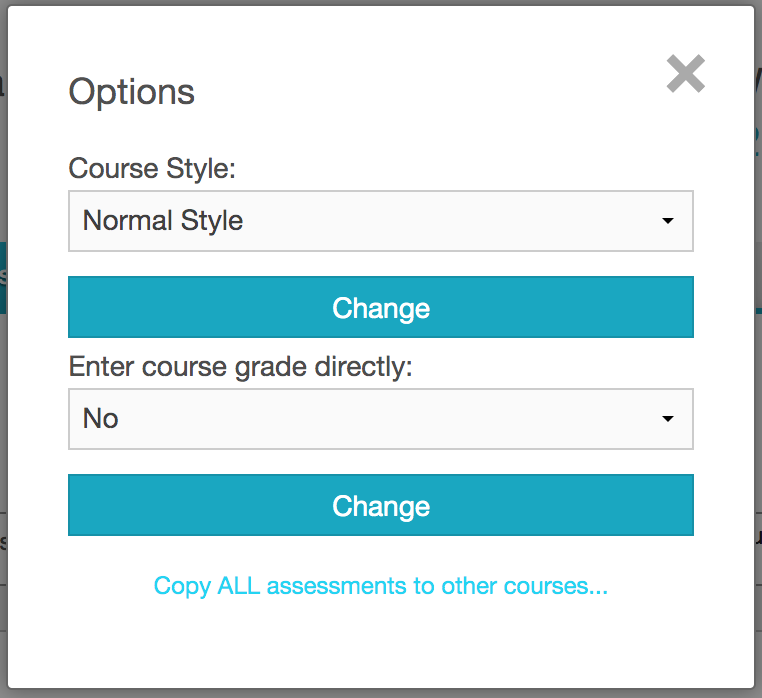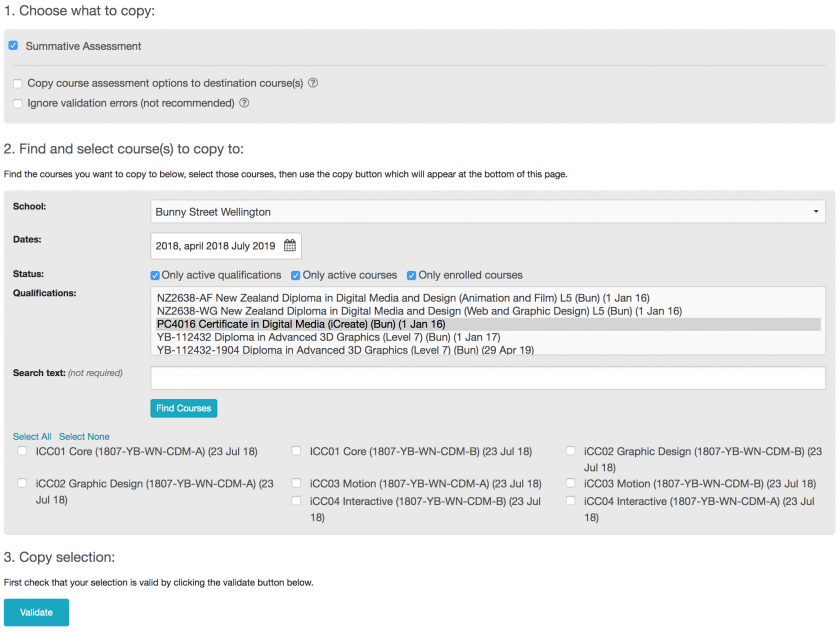Assessment
Adding assessments to courses
The Marking and feedback process is still completed in our learning management system ‘Blackboard’. The results of the marking need to be recorded in Aplus+
To enter grades and completion data for a course, a grading system need to be assigned to the qualification.
All of the programmes delivered by Yoobee are competency base the the exception of DMA which has achievement based grades.
Assigning a grading system
Required for each qualification intake
This only needs to be done once. Once a grade system is linked to a qualification's intake (eg. YB-2630-1902 NZ Certificate in Fashion (Level 4) (Dov) (2019)) any courses that are included in the qualification will have the grade system is linked.
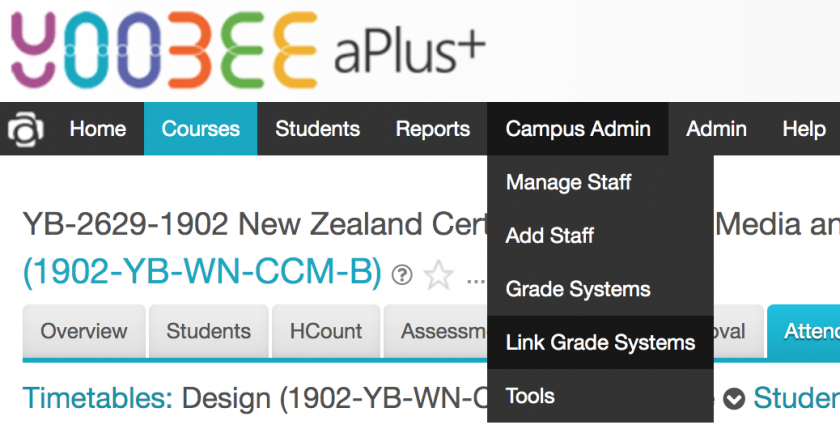
There are two type of grade system that are commonly used. Achievement Based Grades (%) or Competency Based Grades (C,N).
to assign an intake to one of these:
- select ‘Link Grade Systems’ from the Campus Admin tab in the main menu bar.
- Make sure the correct campus is selected in the top right corner.
- You should see a list of two grade systems under the heading Global grade systems click on appropriate grade system.
- You may not see any qualification until you change the reporting year to match the appropriate intake.
- Tick the qualification to assign the grade system to.
- Click ‘Save Changes’.
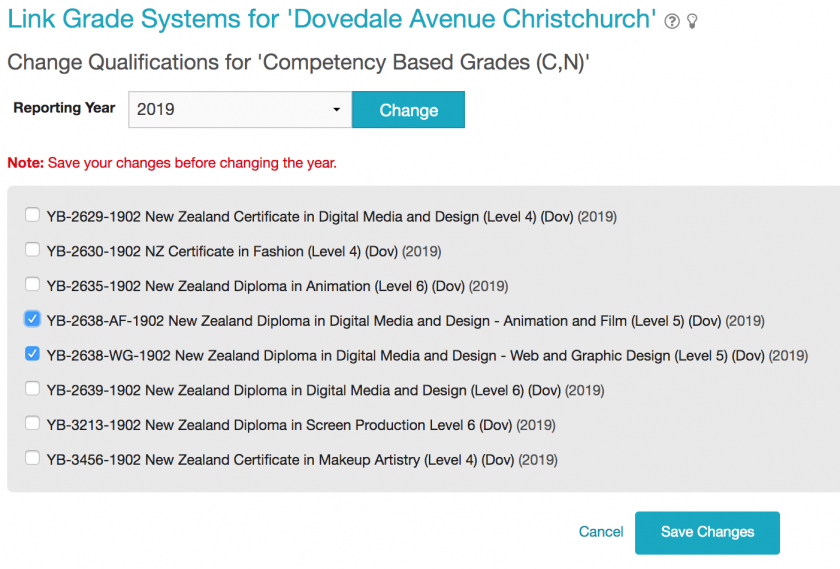
creating assessments
Once created, assessments can be copied from one course to multiple course. We use Aplus+ to record only completion and grade data, pass or fail (not feedback or details of the what the assessment is). A course can have as many assessments as necessary and weighting can be applied.
If the course is assessed by using data collected from assessments that are shared between a range courses, it would be better to enter and record the students final result when it is calculated (often at the end of the programme)
To add an assessment to a course:
- Select a course and enter the assessment tab
- use the create course dropdown on the right to select ’Summative Assessment’
- set the ‘Max Score’ (if it's a competency based course max score should be 1)
- set the appropriate weighting (if it’s the only assessment in the course this should be set to 100%)
- Click save changes
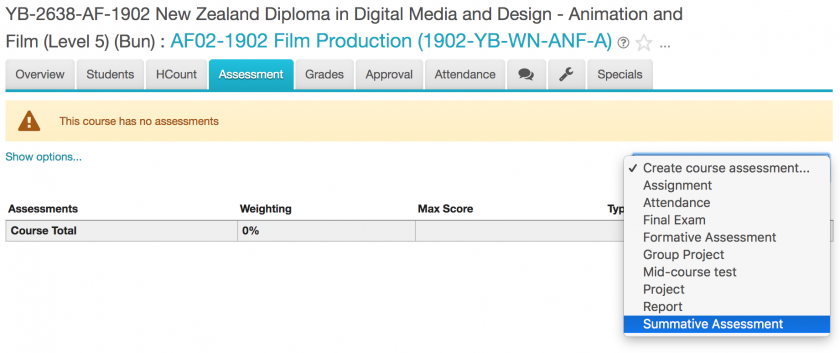
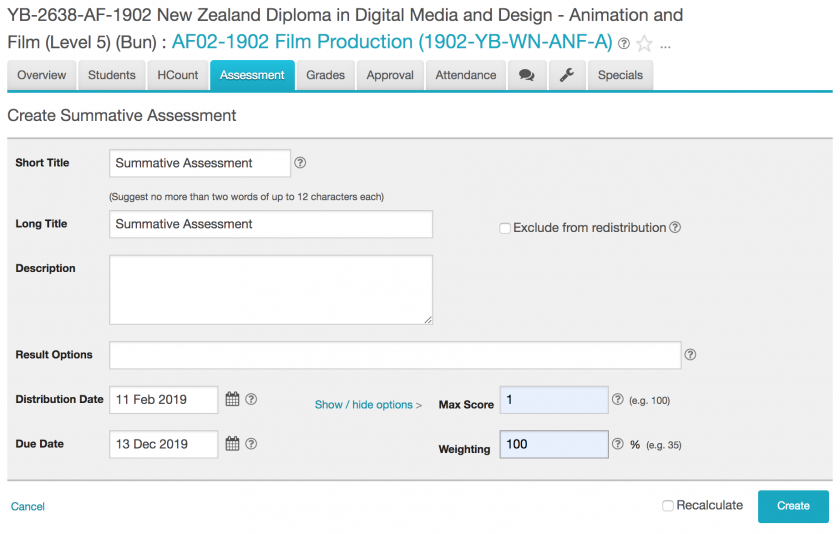
Copying an assessment to other course
Coping an assessment make a duplicate of an assessment in a different course. Useful if multiple intake of a similar programme exist or is there is a single assessment that doesn't need to be uniquely identified in a range of courses.
To copy an assessment:
- From inside the assessment tab of a course Click ‘Show option
- Click ‘Copy ALL assessments to other courses…’ in the dialogue box that appears
- Select the ‘School’, ‘Dates’ and ‘Qualifications’ you want to copy to. (you can select multiple qualifications)
- Click find courses
- tick each of the courses you want to copy to
- Click validate
- if no errors are generated click ‘Copy Now’