Reports and interface tips
Reports
The report section of Aplus+ allows us to create and view statistics generated from the attendance and assessment data. This section has three tabs:
- Overview – A large list of reports that can be generated
-
Shared Reports – Reports that other staff, HOFs and administrators have created
Ask a HOF or campus manager before sharing a report. Because they are visible to all staff across all campuses it is best to only share report that are useful across faculty and/or campuses. Reports can be easily shared with a smaller group of staff by coping and pasting the report url into any communication tool.
- My Reports – Reports that you have created and saved
Clicking Change criteria will allow you modify the report to accommodate different courses or qualification or date ranges.
Interface Tips
Star pins
from the course list view or from with in a course you can assign a range pins to a course to help identify it in your interface. Using the Star Yellow and Star Red pins will make the the course available in your home screen.
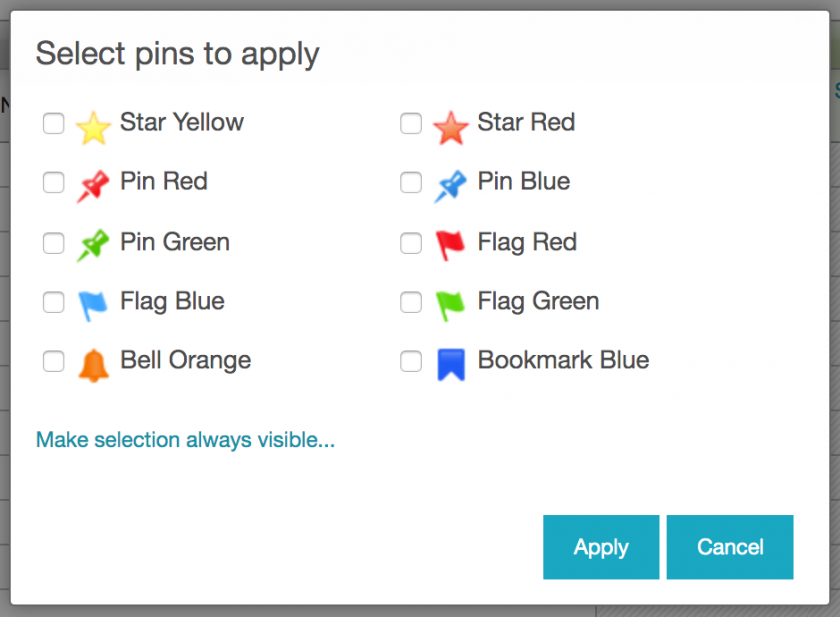
Changing whatthe information is shown when viewing student lists
When viewing the list of student from within a course, you can change what information is displayed. Clicking the pencil icon in the top right of the table view will allow you to turn on and off different information. You may wish to display student phone number or not display their date of birth. you can customise the view to display only information that is useful to you.
