Setting up a development environment
Getting started
When using computers, sometimes we aren't the admins and cannot 100% control what we can do. Sometimes non admins can't even add files or folders to specific parts of the computer. This is the case at Yoobee.
Using Vagrant and Virtual Box, we will be able to make a virtual environment on our computers which we will have complete control of.
Common terminal commands we'll use
On a Mac (linux on PC)
lsTo list file in the current directory, use.cdTo navigate to a directory, followed by the name or path of the directory.mkdirTo make a new directory, followed by the name or path of the directory you want to make.
On a PC (windows)
dirTo list file in the current directory, use.cdTo navigate to a directory, followed by the name or path of the directory. (you can usecd ..to go back one directory)mkdirTo make a new directory, followed by the name or path of the directory you want to make.
Using the pre-built Yoobee box
Yoobee has created a vagrant box that you can use. It contains al of the technologies you will need to host most websites for local development.
It's a LAMP server (linux, Apache, MySQL and PHP) it also contains Node version manager (nvm), composer and phpMyAdmin and has build to enable you to install and run WordPress and will work with a number of other CMSs.
Setting up your server
Adding the box file to vagrant
This step only need to be followed once. If you have already done these steps on your current computer you can then skip to Creating a new server. once a box is added it can be used multiple times. (if you forget this step, it will still work. The box will be downloaded and add during vagrant up.
https://app.vagrantup.com/yoobeecolleges/boxes/newLAMP
The easiest way to add the box to your computer is to use the command below:
vagrant box add yoobeecolleges/newLAMP
Creating a new server
We need to create a place on your computer where you will hold all of your virtual servers.
You can create as many as you want but it is recommended that you keep them all together.
Create a new folder in your home directory called vagrantProjects.
mkdir ~/vagrantProjects
Create a new folder inside your vagrantProjects folder. This will be where or new server lives.
mkdir ~/vagrantProjects/newServer
Each folder created will represent a different server.
cd ~/vagrantProjects/newServer
Once you are inside that folder we need to initialise the vagrant server.
vagrant init yoobeecolleges/newLAMP
This will create a file named Vagrantfile inside that folder. use ls to check that it exists. if does we can start the new server.
vagrant up
This will start the of the server. It might take a while the first time you do it. Just wait and it will eventually finish.
It may says that it is trying to disconnect and reconnect, don't worry, it should eventually connect if you followed all the previous steps correctly.
Once finished your new server will be accessible in a browser using the URL http://192.168.33.10/.
you should see something like this:
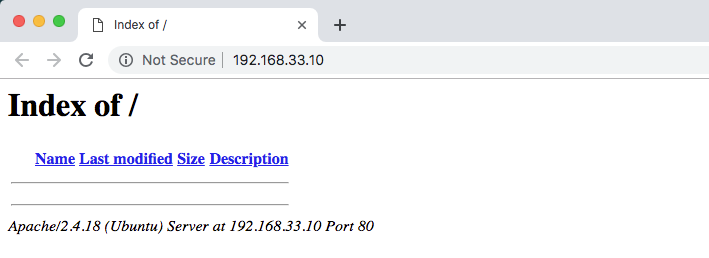
This means you have successfully create a vagrant server using the pre build yoobeecolleges/newLAMP.
vagrant commands
Vagrant commands often relate to the folder you are currently in, in the terminal.
vagrant up Will start a server in the current folder if a Vagrantfile exists.
vagrant halt Will stop a server in the current folder.
vagrant reload Will restart a server in the current folder.
Make sure you Halt your server before you log out or restart your computer. Reload your server if it's not functioning as expected
Using the server
The first time we used vagrant up in out new server folder, a new folder named www was created. This folder is the web root directory for our server. Files placed in the folder will be displayed in the browser. In the root of this folder index.html will be displayed first.
Vagrant is a very powerful tool you can learn more by reading the documentation here https://www.vagrantup.com/docs/

No comments to display
No comments to display