Library View
A Lightroom catalog is made up of a folder or series of folders that have been imported, and a series of collections of selected images for the imported folders.
Navigation Panels
Folders
The folders panel located on the left will indicate the physical disk or drive the images are located and the folder name of each import. Depending on which options you selected during import your folders may represent dates, or another file structure.
Each folder may contain subfolders and will indicate the number of images present in the folder. If you manually add images to the the folders without importing them with Lightroom, they won't show up in till you perform a synchronisation by right clicking on a folder and selecting "Synchronize Folder…".
Catalog
The catalog panel sits above the Folders panel and displays information about he number of images in the catalog.
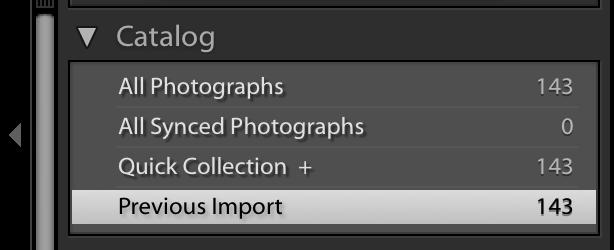
You can select All Photographs, All synced Photographs Quick Collection +, or Previous Import to display the corresponding images.
Quick Collection is a way of quickly identify images you want to work with or add to a collection. Selecting an image in the image viewer and Pressing b on the keyboard will add the image to the the quick collection. Pressing b again will remove it.
You can clear or save a quick collection by right clicking Quick Collection in the catalog panel.
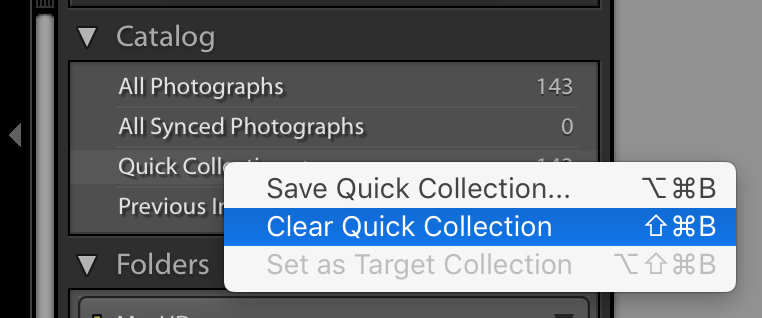
Image Viewer
