Sorting and filters
We can apply sorting and filter options to the folder selected in Library >> Grid View to control which images will be displayed and in what order.
Sorting
Sort order is available from the bottom centre of the image viewer. The default option is usually set to Capture Time. This is the time recored by the camera when the images was captured.
It's really helpful if your cameras date and time are set correctly. especially if using multiple cameras.

Other useful sorting options include
- Added Order – This will display images in the order they were imported.
- Edit Time – Displays most recently edited images first
- File Name – Can be useful when using custom file names during import.
- Rating – Displays images in order of star ratings that have been applied.
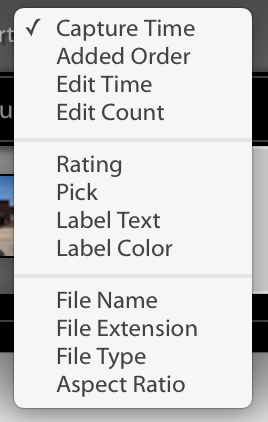
Filters
filters are available from the top of the image viewer. The default option is usually set to None. This is indicated all images in the selected folder are visible.
Text
Text filters can be applied for Any Searchable Field or to a specific field. Fields refers to the the type of text, whether it's a file name, title, keyword or any other field that could be part of the metadata of the image.
You can choose whether your search must Contain Some or All, or Not Contain your query text.
Example
If you have added keywords to some of your images to indicate that they were shot during a particular part of and event. The Ceremony of a wedding. You could do a Text filter, against Keywords that contains "Ceremony". This would display only images that have the that keyword applied.
Attribute
Attributes in Lightroom refers to the values we we can apply to the images, Flags, Ratings and Colours.
You can select one or more Flags or Colours to filter.
With Star ratings to can choose whether you to display rating that are Greater than or equal to, Less than or equal to, or equal to the value you select.
Metadata
Metadata is information that is stored about the images of file that have be captured. We can use this data to filter the images to display.
By Default there will be four columns each with a different type of metadata that can be filtered. you can add or remove columns be clicking the contextual menu in the right corn of any of the columns.
Clicking the name of the column will allow you to chance the type of metadata to use for filtering.
The image below shows that all the images were shot with using 1 Camera, a Canon EOS 700D. 3 Lenses were used. Selecting 35mm would display the 6 images shot with that lens.
Filtering by camera and/or lens can be really useful on multi camera shoots, particularly if there is more than one photographer. Because each camera has different qualities that affect the images, you may want to apply the same correction to all images from one camera.
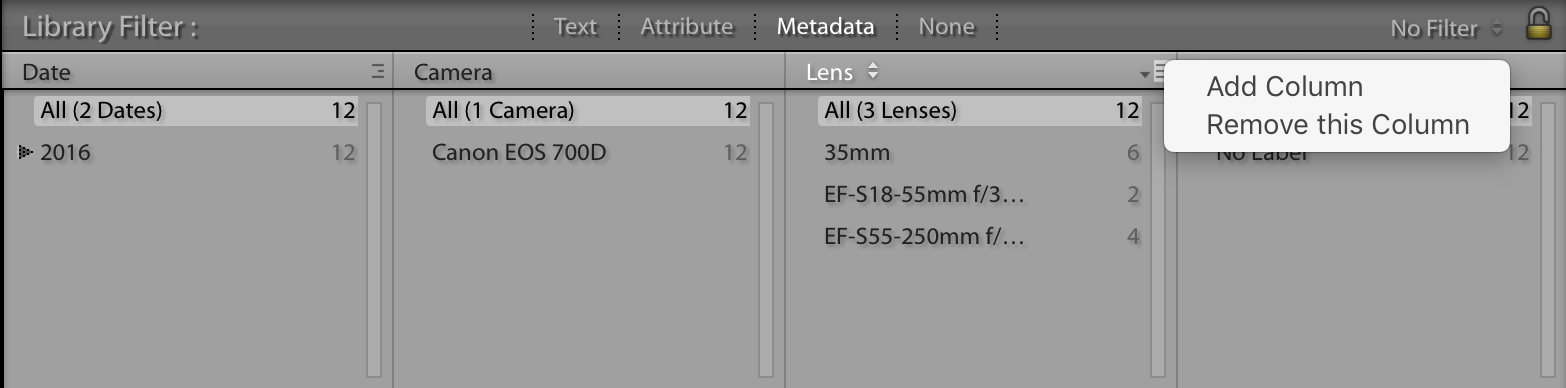
Saving filters
Filters can be saved by clicking the dropdown next to the padlock in the Image viewer.

No Comments